Common Software Mistakes to Avoid: Tips for Efficient and Effective Usage
Whether you’re a casual user, a professional, or a developer, using software effectively can sometimes be challenging. Even though software is designed to make tasks easier, many of us often fall into common traps that can lead to wasted time, frustration, and even loss of data. While some of these mistakes may seem minor, they can have a significant impact on your productivity and the overall software experience.
In this article, we’ll cover some of the most common software mistakes people make, why they happen, and how to avoid them. By learning to avoid these pitfalls, you’ll be able to use software more effectively, keep your work organized, and avoid unnecessary complications.
1. Neglecting to Update Software
The Mistake:
Many users overlook or ignore software updates. Whether it’s an operating system update, a new version of an app, or a security patch, neglecting updates can leave you vulnerable to bugs, security flaws, and performance issues.
Why It Happens:
Updates often occur in the background, and some people simply don’t notice when they’re available. Others may assume that everything is working fine and feel that updating is unnecessary.
How to Avoid It:
- Enable Automatic Updates: Most modern software allows you to enable automatic updates. This ensures that you always have the latest version without manually checking.
- Check for Updates Regularly: For apps that don’t update automatically, make it a habit to check for updates weekly, especially for essential programs like your browser, antivirus, and productivity tools.
- Install Critical Updates: Security updates are especially important. If you see a notification about critical updates, install them as soon as possible to protect your system from potential threats.
2. Not Backing Up Important Data
The Mistake:
Failing to back up files and data is one of the most common and dangerous mistakes users make. Whether due to accidental deletion, corruption, or hardware failure, losing important documents or projects can be devastating.
Why It Happens:
People often assume that their data is safe, or they don’t prioritize backups until it’s too late. Others may find manual backup processes cumbersome or inconvenient.
How to Avoid It:
- Use Cloud Storage: Services like Google Drive, Dropbox, or OneDrive automatically back up your files to the cloud, ensuring that you have access to them from any device.
- Set Up Automated Backups: Many operating systems offer backup solutions that can automatically back up your data at regular intervals.
- Keep Multiple Backups: If your data is highly important, store backups in multiple locations. Use an external hard drive, cloud storage, and even a secondary online service to ensure redundancy.
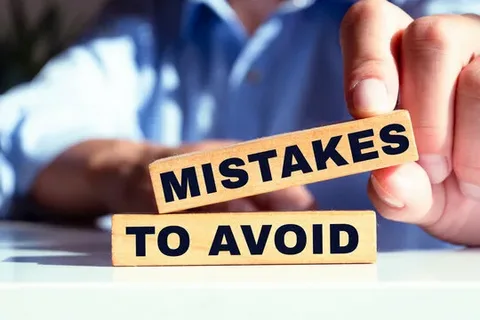
3. Overloading Software with Too Many Programs or Files
The Mistake:
Running too many applications simultaneously or keeping excessive files open can slow down your computer and reduce the performance of your software. This can lead to crashes, lag, and even system freezes.
Why It Happens:
Users often have the habit of opening many applications at once to multitask, not realizing that this can overwhelm the system’s resources, especially if they’re resource-heavy programs (e.g., video editing software, games, etc.).
How to Avoid It:
- Close Unused Applications: Keep only the programs you’re actively using open. Close background apps that aren’t essential.
- Monitor System Performance: Use Task Manager (Windows) or Activity Monitor (macOS) to keep track of your computer’s performance. If certain programs are taking up too much memory, close them.
- Upgrade Hardware: If your system is often sluggish, consider upgrading your RAM or using an SSD. This can drastically improve the speed of your computer, especially if you regularly use resource-intensive software.
4. Ignoring Software Settings and Customizations
The Mistake:
Many users stick with default settings, either because they don’t know how to customize them or they don’t realize that customizing can improve their user experience. Not adjusting software settings can result in inefficiency and missed features.
Why It Happens:
Software settings are often buried within menus, and some users may not be aware of how settings can impact the user experience. Others are simply too busy to spend time exploring settings.
How to Avoid It:
- Explore Settings: Spend some time getting familiar with the settings of the software you use. Look for features that can help you streamline your workflow or improve performance.
- Customize Your Experience: Personalize the software to suit your needs, such as adjusting keyboard shortcuts, changing the user interface layout, or setting default file locations.
- Utilize Help Resources: If you’re not sure how to customize a particular feature, check the software’s help section or look for tutorials online.
5. Mismanaging Files and Folders
The Mistake:
Many users fail to maintain a clear and organized file system. Disorganized files can quickly turn into a chaotic mess, making it difficult to find important documents when you need them. This is particularly true for people who store files on their desktop or in default “Downloads” folders without a clear structure.
Why It Happens:
With so many files and documents piling up, it can be easy to procrastinate on organizing them. Some users may also not understand the importance of a solid file organization system.
How to Avoid It:
- Create a Folder Structure: Organize your files into folders by project, category, or type (e.g., “Work,” “Personal,” “Invoices,” etc.).
- Use Descriptive File Names: Name your files clearly so you can easily identify them later. Avoid vague names like “Document1” or “Untitled.”
- Regularly Clean Up: Periodically go through your files and delete those you no longer need, or move them to an archive folder to keep things tidy.
6. Not Using Keyboard Shortcuts
The Mistake:
Many users continue to rely solely on the mouse for performing tasks, even when a keyboard shortcut would be much faster and more efficient. This can slow you down and make the work process less efficient.
Why It Happens:
Some people may not be aware of the shortcuts available in the software they’re using. Others may find it difficult to remember and apply keyboard shortcuts consistently.
How to Avoid It:
- Learn Common Shortcuts: Familiarize yourself with essential keyboard shortcuts for your most frequently used applications. For example, Ctrl + C (Cmd + C on Mac) for copy, Ctrl + V (Cmd + V on Mac) for paste, and Ctrl + Z (Cmd + Z on Mac) for undo.
- Use Custom Shortcuts: Some software allows you to create custom shortcuts for tasks that you perform often. This can further speed up your workflow.
- Practice: Start using shortcuts regularly until they become second nature. Over time, they will drastically improve your speed and efficiency.
7. Forgetting to Log Out from Accounts and Software
The Mistake:
Forgetting to log out of accounts or software can expose sensitive information and increase the risk of unauthorized access, especially if you’re using shared or public computers.
Why It Happens:
Sometimes users simply forget to log out after finishing their work. Other times, it might be due to software or websites automatically logging you back in.
How to Avoid It:
- Log Out When Done: Always log out from accounts, especially if you’re using shared or public computers. This helps keep your data safe from prying eyes.
- Enable Two-Factor Authentication (2FA): 2FA adds an extra layer of security to your accounts. Even if someone gets hold of your login credentials, they won’t be able to access your account without the second form of authentication.
- Clear Browser History and Cache: If you’re using a shared computer, clear your browser’s history and cache to ensure your login information isn’t stored.
8. Overcomplicating Tasks and Features
The Mistake:
Sometimes users overthink or overcomplicate tasks by using unnecessary features or looking for overly complex solutions when simpler alternatives exist.
Why It Happens:
Inexperienced users may not know the most efficient way to use software, or they may assume that more complex features are required to accomplish tasks.
How to Avoid It:
- Keep It Simple: Stick to the basics when possible. If you’re using a word processor, for example, there’s no need to apply complex formatting unless it’s necessary.
- Use Templates: Many programs (e.g., Microsoft Word, Google Docs, and Excel) offer templates that simplify the process of creating documents or managing data.
- Refer to Documentation: If you’re unsure, check the help section or look for tutorials to understand the best practices for using software effectively.
Conclusion
By avoiding these common software mistakes, you can improve your productivity, save time, and avoid unnecessary frustration. Updating software, backing up data, staying organized, and using software efficiently are all simple but powerful practices that will enhance your overall digital experience.
Remember, the key to mastering software is not just learning how to use it, but also knowing how to make it work for you in the most efficient way possible.

