Compatibility Check: Ensuring Seamless Integration Across Platforms and Environments
In the fast-paced world of software development and IT operations, ensuring that applications, systems, and services work smoothly across various environments is a critical task. One of the most important steps in this process is a compatibility check. A compatibility check helps to ensure that a new software version, update, or patch will work as expected across different platforms, operating systems, devices, hardware configurations, and third-party software.
In this article, we will explore what a compatibility check is, why it is important, the types of compatibility to consider, and how organizations can effectively implement compatibility checks to avoid costly issues, improve user experiences, and streamline software deployment.
What is a Compatibility Check?
A compatibility check is the process of verifying that a software application, update, or hardware device is compatible with the system environment it is intended to run on. This includes checking whether the software can function properly with the target operating system, third-party applications, hardware devices, networks, and configurations.
The goal of a compatibility check is to ensure that there are no conflicts or issues that could lead to the software malfunctioning or failing when it is deployed to production. By performing compatibility checks before deployment, organizations can reduce the risk of bugs, crashes, performance issues, and poor user experiences.
Why are Compatibility Checks Important?
Compatibility checks are essential for several reasons, particularly in today’s complex and diverse technology landscape. Some of the key reasons to perform compatibility checks include:
1. Ensuring Software Stability
Software applications must work seamlessly across a range of devices, operating systems, and configurations to ensure stability. Without proper compatibility testing, users could experience crashes, poor performance, or unresponsive features. Compatibility checks minimize these risks by identifying potential problems early in the development lifecycle.
2. Preventing User Frustration
Users expect applications to run smoothly on their chosen devices or platforms. If an application is incompatible with their operating system, browser, or hardware, users may encounter errors or fail to run the application entirely. This leads to frustration, loss of user confidence, and potentially negative reviews. Compatibility checks help prevent these issues and ensure that users have a positive experience.
3. Optimizing Performance
Incompatible software can lead to poor performance—whether it’s slow load times, high CPU usage, or crashes under certain conditions. Compatibility testing allows developers to ensure that the software works optimally across all target environments, making sure that users get the best performance no matter the system configuration.
4. Minimizing Security Vulnerabilities
Certain compatibility issues, such as unpatched software or outdated dependencies, can create security risks. A compatibility check helps identify these vulnerabilities early, ensuring that the software and its dependencies are up to date and secure when deployed to production.
5. Compliance and Legal Requirements
Some industries are required to meet strict regulatory compliance standards, especially with regards to software and hardware compatibility. For example, software used in the healthcare or financial industries must be compatible with certain security protocols or data storage systems to comply with regulations like HIPAA or PCI-DSS. Compatibility checks ensure compliance with these requirements and reduce the risk of non-compliance.
Types of Compatibility to Check
There are several areas in which compatibility must be evaluated, depending on the software’s nature, its intended use, and the environments in which it will be deployed. Some of the key types of compatibility checks include:
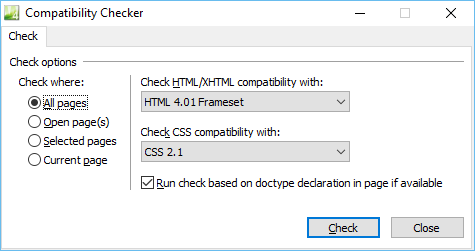
1. Operating System Compatibility
Different software applications run on different operating systems (OS), such as Windows, macOS, Linux, or mobile operating systems like Android and iOS. Each OS has its own unique environment, set of libraries, and system APIs. It’s critical to ensure that the software works properly across all target operating systems. Common areas to check include:
- System requirements (RAM, CPU, disk space)
- OS version compatibility (e.g., Windows 10 vs. Windows 7)
- OS-specific behavior (e.g., file system differences, system permissions)
2. Hardware Compatibility
Some applications rely on specific hardware components or configurations. For example, a graphic-intensive application might require a high-performance graphics card, while a desktop software might require certain processor types or disk speeds. A hardware compatibility check ensures that the software runs well across different hardware setups:
- CPU architecture (e.g., x86 vs. ARM)
- Graphics hardware and drivers
- Peripheral devices (e.g., printers, scanners, USB devices)
- Network devices and configurations
3. Browser Compatibility
For web applications, compatibility with different web browsers is a major consideration. Each browser (Chrome, Firefox, Safari, Edge, etc.) interprets web technologies like HTML, CSS, and JavaScript slightly differently. This can lead to display issues, broken functionality, or performance degradation if the application is not properly tested across browsers. Common compatibility checks include:
- Browser version (e.g., Chrome 90 vs. Chrome 80)
- JavaScript engine compatibility
- CSS rendering differences
- Responsive design testing (for mobile vs. desktop views)
4. Third-Party Software and API Compatibility
Many applications rely on third-party libraries, services, or APIs to function. Changes in these external systems can affect the functionality of the software, so it’s critical to test that the application is compatible with the required third-party services and APIs. This includes checking:
- Dependencies (e.g., specific versions of libraries, frameworks, or middleware)
- API versioning (ensuring that API changes don’t break functionality)
- Third-party integrations (e.g., payment gateways, social media APIs)
5. Network and Connectivity Compatibility
For cloud-based, SaaS, or distributed applications, network and connectivity issues can arise if the application is not compatible with different network setups, firewalls, or VPNs. Compatibility checks should include:
- Network protocols (e.g., HTTP vs. HTTPS, WebSockets)
- Bandwidth and latency considerations
- Proxy servers, firewalls, or VPNs that may block connectivity
- Cloud compatibility and cloud service configurations (e.g., AWS, Google Cloud, Azure)
6. Mobile Device Compatibility
For mobile applications, compatibility checks are crucial for ensuring that the app works well across different mobile devices and operating systems. Factors to check include:
- Screen resolution and UI rendering on different devices (smartphones, tablets)
- Touchscreen functionality and responsiveness
- Device sensors (e.g., GPS, accelerometer)
- Mobile OS versions (e.g., iOS 14 vs. iOS 12)
How to Conduct a Compatibility Check
To conduct an effective compatibility check, follow these general steps:
1. Identify the Target Environments
Before testing, define all the platforms, devices, operating systems, and third-party services with which the software needs to be compatible. Create a comprehensive list of all the configurations the application should support.
2. Automate Compatibility Tests
While manual testing is useful, it’s often time-consuming and error-prone. To speed up the process, use automated tools for testing compatibility across various platforms. Some popular tools for automating compatibility tests include:
- Selenium for web browser compatibility testing
- Appium for mobile application testing (Android and iOS)
- BrowserStack for cross-browser testing in real devices and browsers
- CrossBrowserTesting for automated browser compatibility testing
3. Test Real-world Scenarios
Testing must go beyond checking basic functionality. You need to test real-world scenarios where users interact with the application under various conditions. This includes:
- Testing on different screen sizes and resolutions
- Using different user configurations, e.g., different OS settings or network conditions
- Testing user workflows across various devices (smartphones, tablets, laptops)
4. Check Dependencies and Updates
Ensure that all dependencies (e.g., libraries, plugins, services) are compatible with the version of the software you are deploying. Regularly check for updates to those dependencies and test any new versions to ensure they do not cause compatibility issues.
5. Use Continuous Integration (CI) Pipelines
Integrating compatibility checks into your CI/CD pipeline can automate testing during the software development process. With automated compatibility tests running every time a new change is made, issues can be identified early, and bugs can be fixed quickly before deployment.
6. Document Findings and Fixes
Track compatibility issues and their solutions in a detailed manner. Maintain a log of all testing results, including any bugs found during compatibility checks, their severity, and how they were addressed. This will help with future updates or troubleshooting.
Tools for Compatibility Checking
Several tools and platforms can assist with compatibility testing:
- BrowserStack: A cloud-based testing tool for cross-browser compatibility, including mobile devices and various OS versions.
- Selenium: A powerful open-source tool for automating web browsers, useful for cross-browser and cross-platform testing.
- TestComplete: A tool for automating functional testing of web and mobile applications, supporting compatibility checks across multiple browsers and OS platforms.
- Jenkins: A CI/CD tool that can integrate with compatibility testing frameworks to automate testing during the development lifecycle.
- Appium: Open-source tool for automating mobile application testing across different mobile devices and platforms.
Best Practices for Compatibility Checking
- Start Early: Begin compatibility testing early in the software development lifecycle to identify and address issues before they become bigger problems.
- Test Across a Range of Configurations: Ensure that the software is tested across a variety of devices, browsers, and environments. Consider both legacy and modern systems.
- Prioritize Critical Environments: Focus on the environments that most of your users are likely to use. Testing on every possible configuration is impractical, so prioritize based on your user base.
- Keep Track of Changes: Regularly monitor changes in third-party dependencies, libraries, and operating systems that may affect compatibility.
- Iterate and Improve: Continuously refine and update your compatibility testing process as new platforms and versions emerge.
Conclusion
A comprehensive compatibility check is an essential step in ensuring that your software runs smoothly across various platforms, operating systems, and environments. By performing compatibility testing early, automating the process, and considering all potential variables (from browsers to hardware configurations), you can prevent compatibility issues that might lead to poor user experiences, system failures, or security vulnerabilities. A proactive approach to compatibility checks leads to more reliable software, satisfied users, and smoother deployments.

